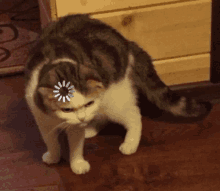Helloooooooo!
Hope you're doing great! This is SMY! 👋 Let's Jump right in 🚀
Although there are other options like physically connecting with adapters or purchasing software like Duet. But, if you're like me, you would want a seamless Just Work solution and have a second screen setup in no time.
That's where Deskreen comes into play! Follow the steps to easily set up your screen.
Contents:
-
⚡
Downloading Deskreen -
⚡
Sharing your screen and Streaming on Mobile
Step 1: Downloading Deskreen
Head over to the following link and download & install Deskreen for your platform:
Step 2: Allowing Deskreen
For Mac users: Allow Screen Recording Permission on MacOS is in System Preferences -> Security & Privacy -> Privacy -> Screen Recording
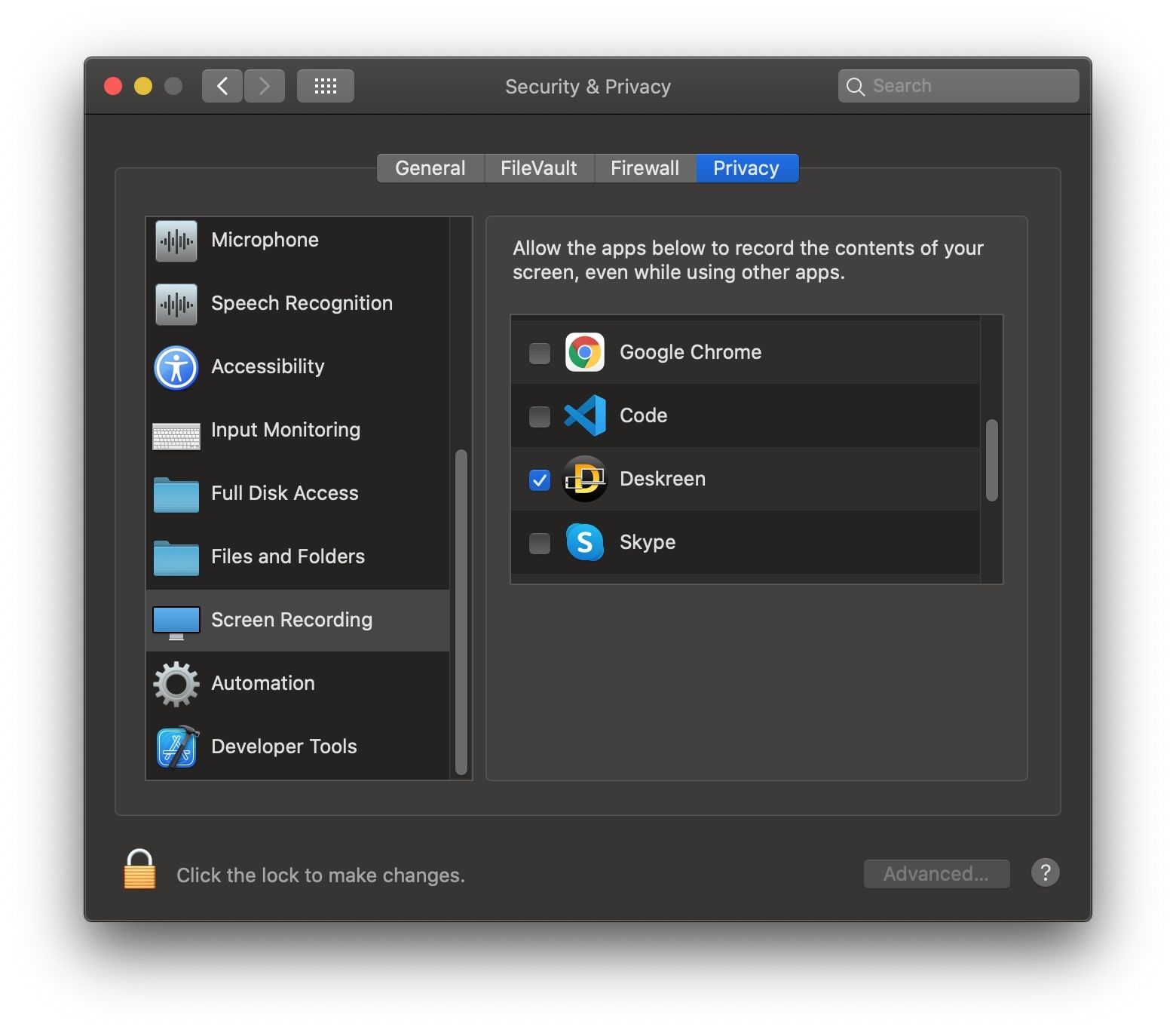
For Windows users: need to add 'Private Network Access' for Deskreen on the first start or in firewall settings
Step 3: Connect your Phone
Open up Deskreen and Connect your Phone by scanning a QR or going to the given address:
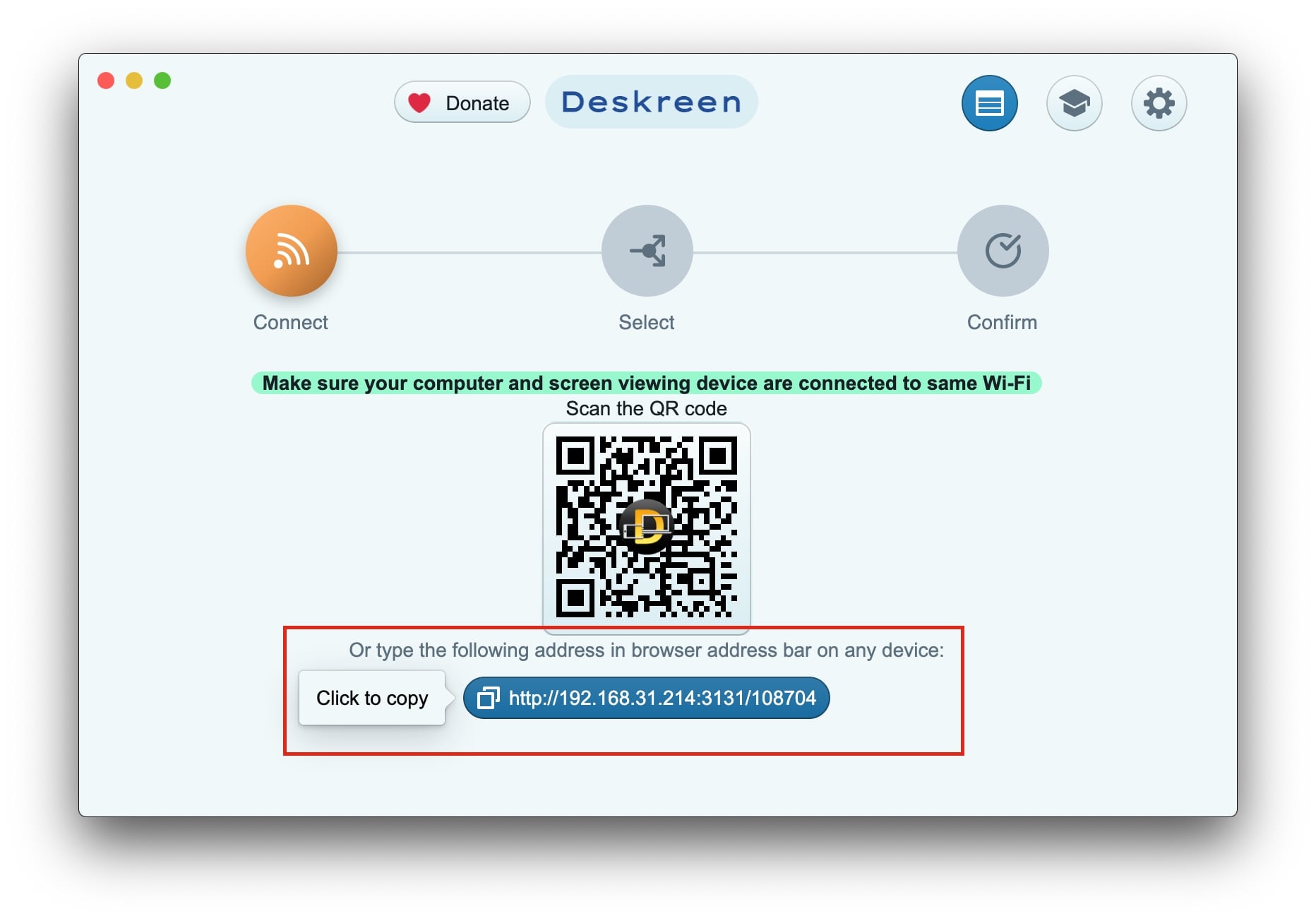
It will automatically ask for approval once you open the page on the Phone's browser.
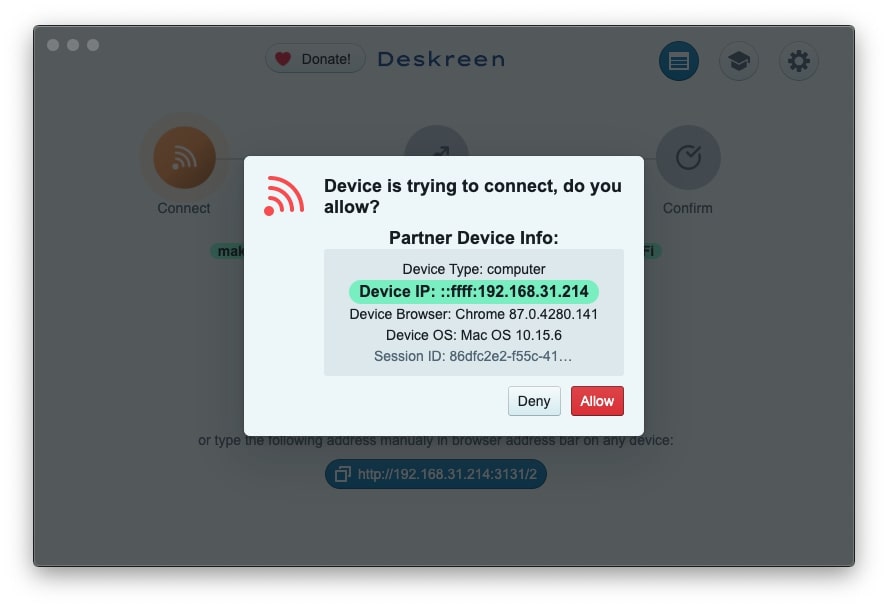
Click on Allow and your Phone will be connected!
Step 4: Share your Desired Screen
Once Connected, share your entire screen or desired window:
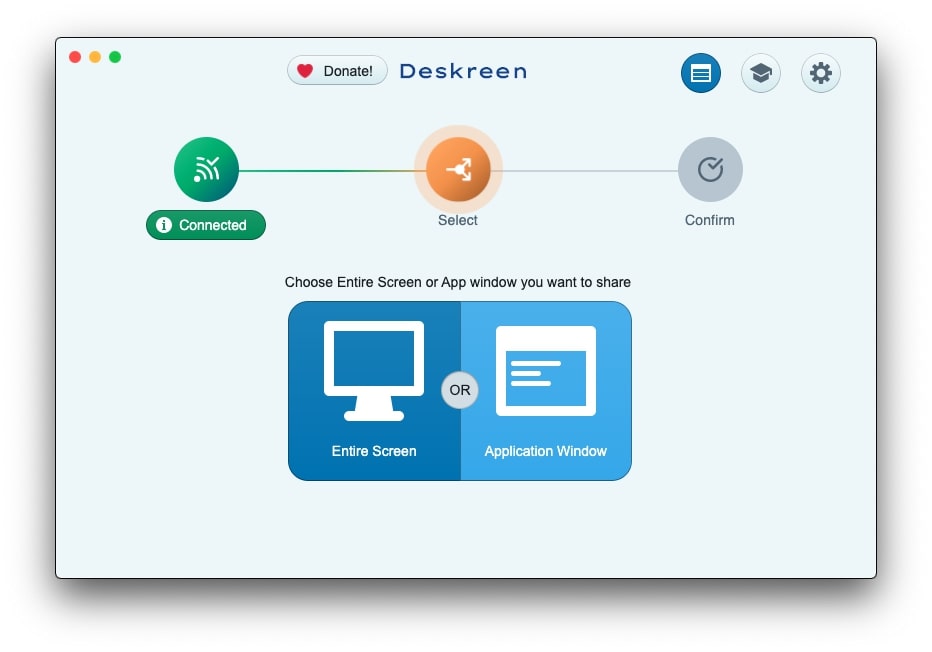
Once done, confirm the options and your screen will be streamed on your Phone!
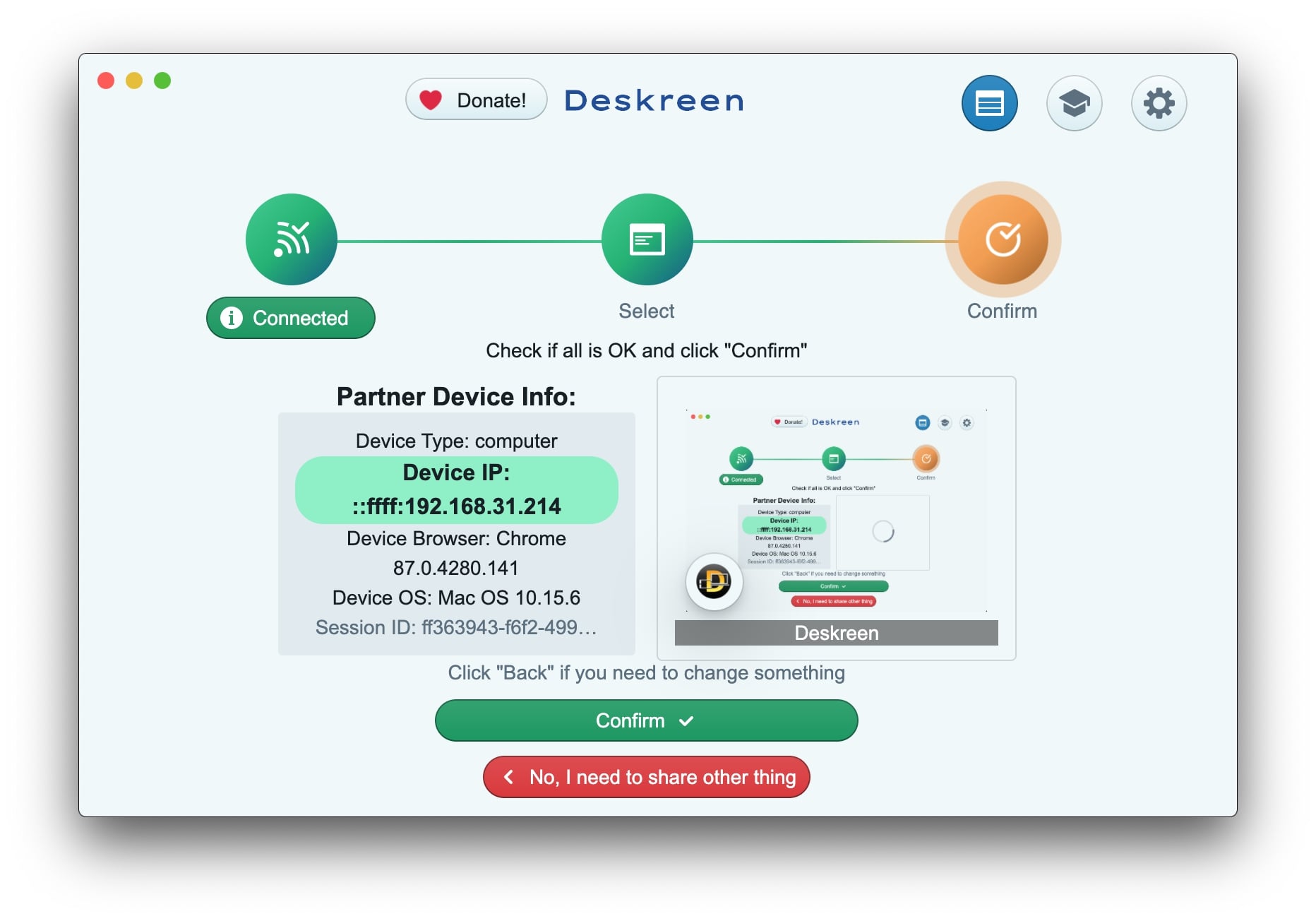
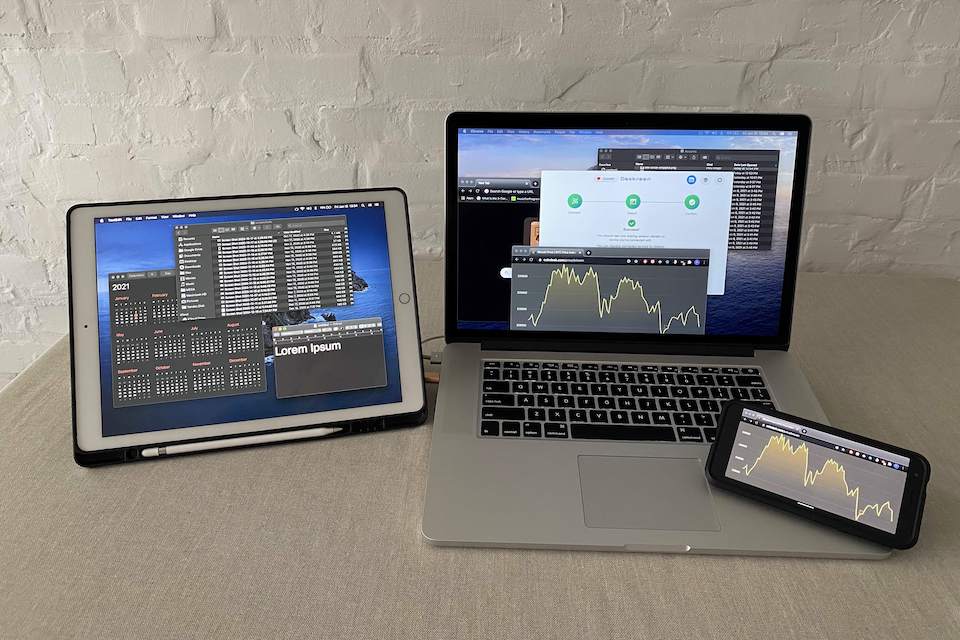
Wrapping Up:
We just did the steps to Connect our Screen for Streaming on the Phone's browser. 🚀
.....
Now you can Experience Seamless Multitasking 🚀
That's it, folks! I hope it was a good read for you. Thank you! ✨
👉 Follow me